Installation of an Equalizer
Install Alsaequal with the following command:
sudo apt-get install libasound2-plugin-equal
Answer yes to all the questions
List the cards available in the system by typing:
aplay -l
**** List of Peripherals Devices PLAYBACK **** carte 0: Device [USB PnP Sound Device], périphérique 0: USB Audio [USB Audio] Sous-périphériques: 1/1 Sous-périphérique #0: subdevice #0 carte 1: ALSA [bcm2835 ALSA], périphérique 0: bcm2835 ALSA [bcm2835 ALSA] Sous-périphériques: 8/8 Sous-périphérique #0: subdevice #0 Sous-périphérique #1: subdevice #1 Sous-périphérique #2: subdevice #2 Sous-périphérique #3: subdevice #3 Sous-périphérique #4: subdevice #4 Sous-périphérique #5: subdevice #5 Sous-périphérique #6: subdevice #6 Sous-périphérique #7: subdevice #7 carte 1: ALSA [bcm2835 ALSA], périphérique 1: bcm2835 ALSA [bcm2835 IEC958/HDMI] Sous-périphériques: 1/1 Sous-périphérique #0: subdevice #0
I want to use the USB sound card “C-Media USB Headphone Set”. This is the “Card 0”. The card number (0 in our case) will be used in the next step configuration.
Create a config file asound.conf
We need to connect Alsa and the plugin Alsaequal, so that the settings be applied to this plugin. This is done in the file asound.conf. You can create it with this command:
sudo nano -c /etc/asound.conf
Copy the following content:
- | asound.conf
ctl.equal { type equal; controls "/home/pi/.alsaequal.bin" } pcm.plugequal { type equal; slave.pcm "plughw:0,0"; controls "/home/pi/.alsaequal.bin" } pcm.equal { type plug; slave.pcm plugequal; }
Change the first “0” with your sound card number [plughw:0,0].
Save and quit
We must now configure SvxLink so that it uses equalizer:
Edit svxlink.conf In the part Tx1 remplace the line AUDIO_DEV=alsa:plughw:0 with AUDIO_DEV=alsa:plug:plugequal
[Tx1] TYPE=Local #AUDIO_DEV=alsa:plughw:0 AUDIO_DEV=alsa:plug:plugequal AUDIO_CHANNEL=0
Reboot
sudo reboot
To access the equalizer settings, type the following command:
sudo alsamixer -D equal
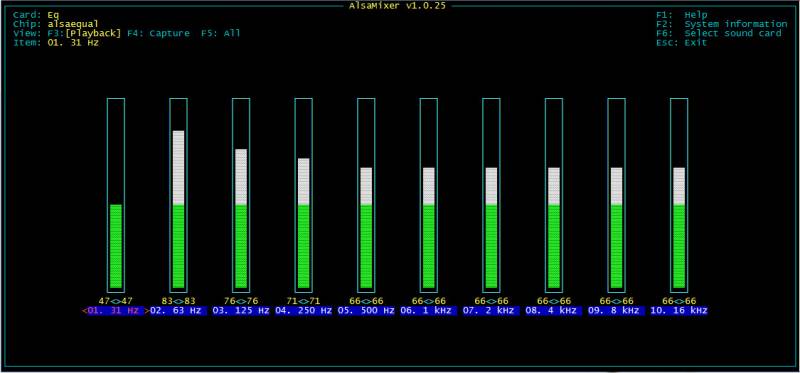
Use the arrow keys on the keyboard, right and left to move up and down to adjust the levels.