Read serial number of the SvxLink Card
To enable to store information, an EEPROM is installed at the rear of the SvxLink Card. She programmable and a capacity of 16 kbps. It also contains the serial number of your card.
Wiring
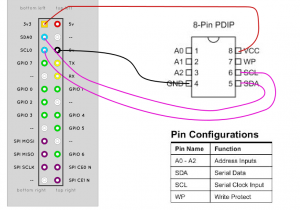
I2C activation
In order to ensure you have got the latest updates you should run the following commands :
sudo apt-get update sudo apt-get upgrade sudo apt-get install i2c-tools
Activate I2C on your Raspberry Pi.
sudo raspi-config
Choose 8-Advanced Options → A7 I2C answer Yes and press enter → Ok → Yes → Ok
Reboot system
sudo reboot
Test I2C interface
Power up the Pi and run the following command :
sudo i2cdetect -y 1
<WRAP center round important 60%> If you are using a Rev 1 you will need to use : “sudo i2cdetect -y 0” </WRAP>
pi@raspberrypi:~ $ i2cdetect -y 1 0 1 2 3 4 5 6 7 8 9 a b c d e f 00: -- -- -- -- -- -- -- -- -- -- -- -- -- -- -- -- 10: -- -- -- -- -- -- -- -- -- -- -- -- -- -- -- -- 20: -- -- -- -- -- -- -- -- -- -- -- -- -- -- -- -- 30: -- -- -- -- -- -- -- -- -- -- -- -- -- -- -- -- 40: -- -- -- -- -- -- -- -- -- -- -- -- -- -- -- -- 50: 50 51 52 53 54 55 56 57 -- -- -- -- -- -- -- -- 60: -- -- -- -- -- -- -- -- -- -- -- -- -- -- -- -- 70: -- -- -- -- -- -- -- -- -- -- -- -- -- -- -- -- pi@raspberrypi:~ $
Il s'agit dans notre exemple d'une EEPROM 24C16 qui contient 8 pages de 256 bits chacune.Nous avons équipé la carte d'une eeprom avoir une empreinte numérique de la carte et connaitre la version de la carte par interrogation logiciel. Merci de reserver la page 8 (57) pour l'utilisation SVXLink Card. Vous pourrez utiliser la place disponible pour vos enregistrements personnels.
This is our example of 24C16 EEPROM that contains 8 pages of 256 bits each.We have mounted a EEPROM on the board to save a numerical serial number, it's possible obtain this number with software interrogation . Thank you to reserve page 8 (57) for use SvxLink Card. You can use the space available for your personal records. <WRAP center round important 60%> Exemplary content. </WRAP>
i2cdump -y 1 0x57 i
0 1 2 3 4 5 6 7 8 9 a b c d e f 0123456789abcdef 00: ff ff ff ff ff ff ff ff ff ff ff ff ff ff ff ff ................ 10: ff ff ff ff ff ff ff ff ff ff ff ff ff ff ff ff ................ 20: ff ff ff ff ff ff ff ff ff ff ff ff ff ff ff ff ................ 30: ff ff ff ff ff ff ff ff ff ff ff ff ff ff ff ff ................ 40: ff ff ff ff ff ff ff ff ff ff ff ff ff ff ff ff ................ 50: ff ff ff ff ff ff ff ff ff ff ff ff ff ff ff ff ................ 60: ff ff ff ff ff ff ff ff ff ff ff ff ff ff ff ff ................ 70: ff ff ff ff ff ff ff ff ff ff ff ff ff ff ff ff ................ 80: ff ff ff ff ff ff ff ff ff ff ff ff ff ff ff ff ................ 90: ff ff ff ff ff ff ff ff ff ff ff ff ff ff ff ff ................ a0: ff ff ff ff ff ff ff ff ff ff ff ff ff ff ff ff ................ b0: ff ff ff ff ff ff ff ff ff ff ff ff ff ff ff ff ................ c0: ff ff ff ff ff ff ff ff ff ff ff ff ff ff ff ff ................ d0: ff ff ff ff ff ff ff ff ff ff ff ff ff ff ff ff ................ e0: ff ff ff ff ff ff ff ff ff ff ff ff ff ff ff ff ................ f0: ff ff ff ff ff ff ff ff 39 39 39 39 39 39 39 39 ........99999999
/* Accès avec Python:
sudo apt-get install build-essential libi2c-dev i2c-tools python-dev libffi-dev
sudo apt-get install python-setuptools
sudo apt-get install git
sudo git clone https://github.com/bivab/smbus-cffi.git
cd smbus-cffi/ sudo python setup.py install
sudo nano test-i2c.py
from smbus import SMBus bus = SMBus(1) addr = 0x50 try: print bus.read_i2c_block_data(addr,15) except IOError, err: print err
*/